Best settings for your streaming in 2024
Bring your streaming to the next level with those settings!
![]() Rafael Bitencourt•May 03, 2024
Rafael Bitencourt•May 03, 2024
This guide will cover the best settings for streaming on Twitch and Youtube in 2024, taking into account a wide range of setups, from low-end PCs to high-end machines.
Understanding Bitrate and Resolution
Bitrate and resolution are two crucial settings that significantly impact the quality of your stream. Here's a breakdown of how they work and how you can find the optimal balance for a smooth and clear broadcast:
Bitrate (measured in Kilobits per second - Kbps):
Think of bitrate as the amount of detail your stream can show in each second.
- Lower Bitrate: Imagine a low-bitrate stream like a blurry thumbnail image. There's not enough data to display a crisp picture, leading to pixelation and choppiness, especially in fast-paced scenes.
- Higher Bitrate: A higher bitrate allows for more data to be transmitted per second, resulting in a sharper and smoother image. It's like viewing a high-resolution photo – you can see finer details and enjoy a more visually pleasing experience.
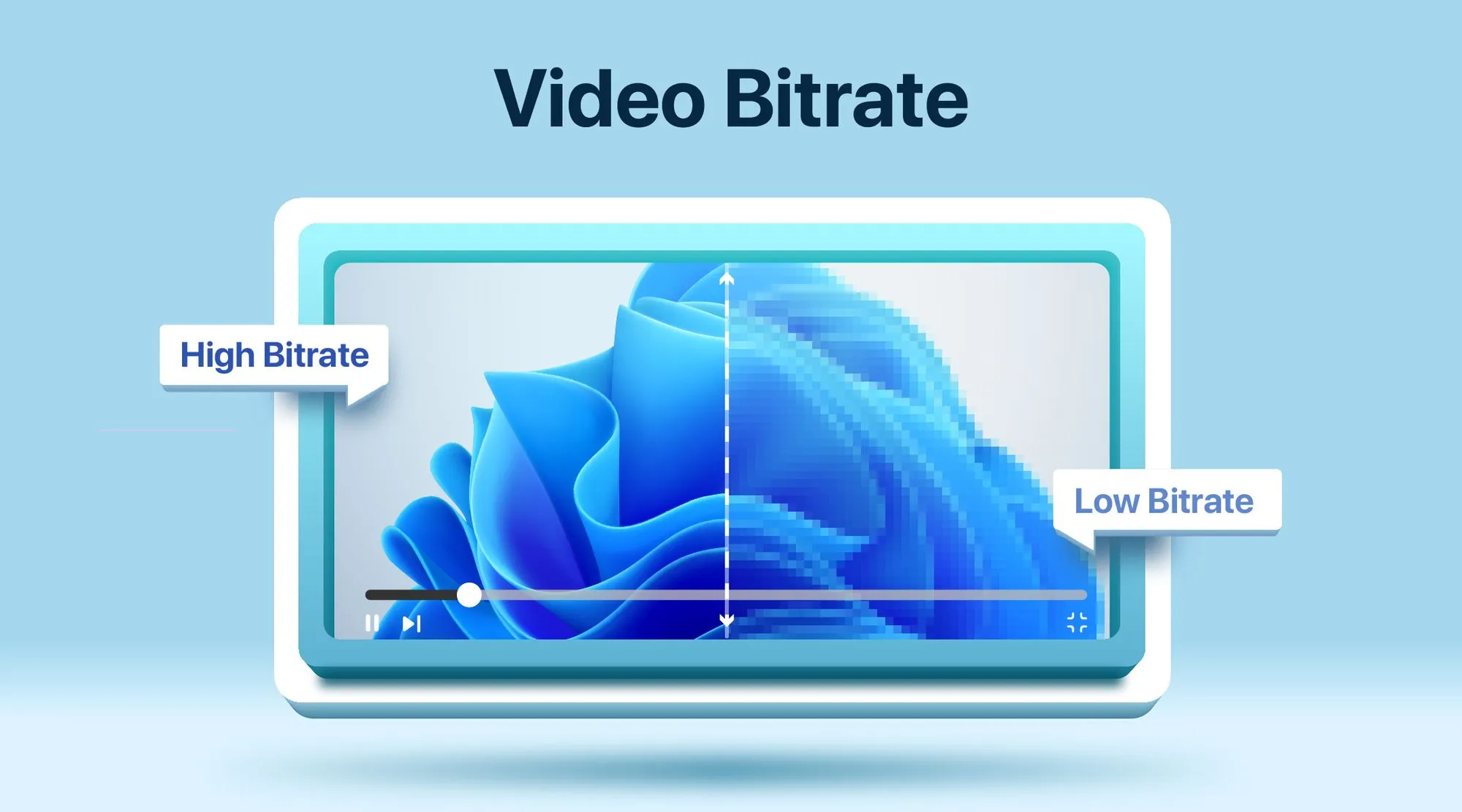
Resolution (measured in pixels):
Resolution refers to the number of pixels displayed on your screen, directly affecting how much detail you see.
- Lower Resolution: A lower resolution stream has fewer pixels, making the image appear blocky and lacking in sharpness. Imagine a video game with low-resolution textures – things might appear blurry and lack crisp details.
- Higher Resolution: A higher resolution stream boasts more pixels, leading to a sharper and more detailed image. It's like viewing a high-resolution video game with intricate textures – you can see fine details and enjoy a more immersive experience.
Combining for Optimal Quality:
The key to achieving the best streaming quality is finding the right balance between bitrate and resolution for your specific setup. Here's why:
Example: Let's say you have a decent internet connection with an upload speed of 5 Mbps. Streaming at 1080p resolution with a low bitrate (around 2,000 Kbps) could result in a choppy and pixelated image despite the high resolution.
Balancing Act: In this scenario, it might be better to lower the resolution to 720p while keeping the bitrate around 3,000 Kbps. This allows for a smoother stream with more detail – a good compromise for your internet limitations.
Remember:
- A higher bitrate for a lower resolution can sometimes provide better quality compared to a higher resolution with a lower bitrate. It's all about finding the sweet spot for your internet and processing power.
- Streaming platforms like Youtube and Twitch often have recommended bitrate settings for specific resolutions. Use these as a starting point and fine-tune them based on your experience.
- Experiment with different combinations of bitrate and resolution to find the optimal settings that deliver a smooth and clear stream for your viewers.
Here's a breakdown of recommended settings for both Youtube and Twitch:
Youtube
Youtube offers the widest range of streaming qualities:
| Resolution & Framerate (fps) | Bitrate (Kbps) |
|---|---|
| 4K @ 60fps | 20,000 - 51,000 |
| 4K @ 30fps | 13,000 - 34,000 |
| 1440p @ 60fps | 9,000 - 18,000 |
| 1440p @ 30fps | 6,000 - 13,000 |
| 1080p @ 60fps | 4,500 - 9,000 |
| 1080p @ 30fps | 3,000 - 6,000 |
| 720p @ 60fps | 2,250 - 6,000 |
| 720p @ 30fps | 1,500 - 4,000 |
| 480p | 500 - 2,000 |
| 360p | 400 - 1,000 |
| 240p | 300 - 700 |
Important Note: We recommend avoiding resolutions below 720p due to potential quality issues.
Other Important Settings for Youtube:
- Video codec: H.264
- Keyframe frequency: 2-4 seconds
- Audio bitrate: 128 Kbps stereo
- Streaming protocol: RTMP
Twitch
Twitch uses bitrate based on your chosen resolution and framerate. Here are their recommendations:
| Resolution & Framerate (fps) | Bitrate (Kbps) |
|---|---|
| 1080p @ 60 fps | 6000 |
| 1080p @ 30 fps | 4500 |
| 720p @ 60 fps | 4500 |
| 720p @ 30 fps | 3000 |
Keyframe interval: 2 seconds (required for all settings above)
Important Note: Twitch doesn't currently support 4K streaming.
GPU Encoder: NVENC vs. AMD Radeon
The type of graphics card (GPU) you have can impact your streaming experience. Here's a breakdown of popular options:
- NVIDIA NVENC: Most NVIDIA GPUs from the GTX 10 series and RTX series offer a dedicated hardware encoder called NVENC. This encoder efficiently handles video encoding, freeing up your CPU for smoother gameplay. NVENC delivers excellent quality at lower bitrates compared to software encoding (x264).
- AMD Radeon: AMD Radeon GPUs may also have hardware encoders, but their performance can vary compared to NVIDIA's NVENC. Using a software encoder (x264) with an AMD GPU can put more strain on your CPU, potentially affecting your gaming performance. However, there's an option to leverage AMD's hardware encoding capabilities through OBS Studio.
AMD Hardware Encoding with OBS Studio
For AMD users, OBS Studio offers a plugin called obs-amd-encoder. This plugin utilizes AMD's Advanced Media Framework (AMF) for hardware encoding, providing a user-friendly interface for the encoder's settings.
Benefits of AMD Hardware Encoding:
- Reduced CPU Load: Hardware encoding frees up your CPU for better game performance while streaming.
- Improved Efficiency: Hardware encoding can achieve good quality at lower bitrates compared to software encoding (x264).
Important Note: While the obs-amd-encoder plugin offers AMD hardware encoding functionality, results may vary depending on your specific GPU model and drivers. Testing different settings is recommended to find the optimal configuration for your setup.
Choosing the Right Settings
Consider these factors when choosing your streaming settings:
- Internet connection: A stable and fast internet connection is crucial for smooth streaming. Ensure your upload speed meets the recommended bitrate for your desired resolution and frame rate.
- PC specifications: A powerful CPU and GPU will help you achieve higher quality streams. If your PC struggles, prioritize a lower resolution and frame rate for a stable broadcast.
- GPU encoder: If you have an NVIDIA GPU with NVENC, leverage its encoding capabilities for optimal performance.
Prioritize a Stable Stream: When choosing settings, prioritize a smooth and stable stream over the highest possible quality. A stutter-free stream with a slightly lower resolution is often preferable to a high-resolution stream with frequent buffering.
Pro Tip: Powerful PC for Streaming & Gaming Streaming and gaming simultaneously on the same PC requires a powerful machine. Look for a GPU with an encoder for better performance compared to x264 CPU encoding.
By following these guidelines and adjusting based on your specific setup and internet connection, you can achieve optimal streaming settings for both Twitch and Youtube in 2024.